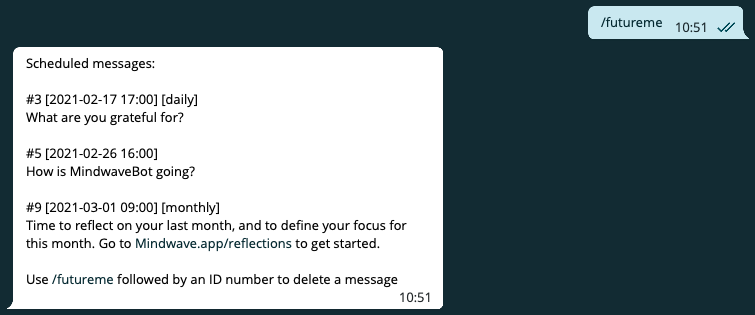You can use our MindwaveBot for rapid journaling, to receive daily reminders, and to send any message to the future you, straight from Telegram.
In this blog, you’ll find more info on how to use the MindwaveBot.
Good to know 👉 The usage of MindwaveBot is completely free.
So even if your Mindwave account is out of the trial, you can still use the bot for free, without any limits. Enjoy!
How to setup the MindwaveBot
First, you need a Mindwave account to use this MindwaveBot. Sign up here if you don’t have an account yet, and make sure you’re logged in.
Then we need to connect your Mindwave with your Telegram account.
Go to @MindwaveBot and type /pair
You’ll receive a link from the Bot. Click the link to pair your accounts.
Mindwave.app will confirm the pairing.
Your accounts are now paired and the MindwaveBot is ready for usage.
Check your Timezone
Before you proceed with the MindwaveBot, please make sure your Mindwave account had the correct Timezone. You can check and change it here.
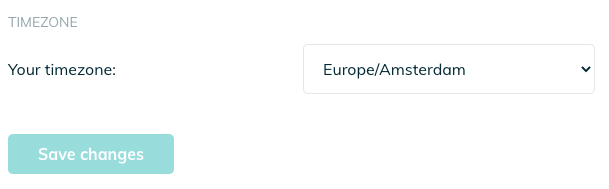
Enable Notifications
You can determine if you want to receive notifications via Telegram, like any other channel. We suggest enabling notifications for @MindwaveBot so you’ll get the best experience with scheduled messages and reminders.
How to use the MindwaveBot
The main functions, and therefore commands, are /log, /tome, /futureme and /remind. Let’s go over them in more detail.
/log to save a message in your Mindwave journal
Messages starting with /log will be saved in your Mindwave log.

You’ll receive a confirmation from the MindwaveBot with a link to this specific message. Your message is stored privately and encrypted in your Mindwave. So only you can read it, not even us.
You can also add one Image, Audio, or Video file to your message. Please make sure the file’s caption starts with /log.
/tome to send a message to the future you
You can use the MindwaveBot to send messages to the future you. You start by typing /tome followed by the date & time in this format:
/tome [YYYY-MM-DD HH:MM] your message here

You’ll receive a confirmation if the message is scheduled.
Do you want to repeat a message? Add the frequency [daily], [weekly] or [monthly] to your message:
/tome [2021-02-17 17:00][daily] What are you grateful for?
You can also add one Image, Audio, or Video file to your scheduled message. Please make sure the full command, like above, is the file’s caption.
/futureme to see all your scheduled messages
Click /futureme in the confirmation to see all scheduled messages.
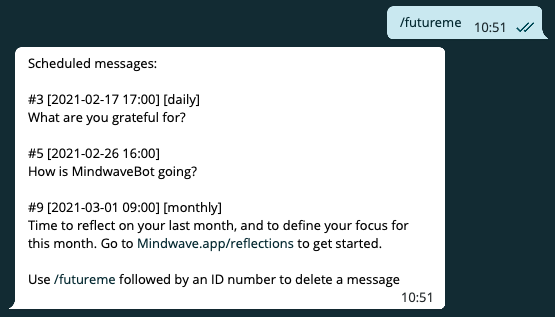
This is also the place to delete a specific message. You can delete a message by typing /futureme followed by your message-id. To delete message #5 you’ll type /futureme 5.
Note: there is no edit option (yet). You have to delete and add a new message if you want to edit one.
/remind to receive your journaling prompt as reminder
With /tome you can setup any reminder yourself. But some prefer to receive the daily prompt as reminder. This is especially helpful if you have ‘Random Questions‘ as your daily prompt.
With the bot you can turn the reminder on or off. So:
/remind on to turn the reminder on and,
/remind off to turn the reminder off.
You can change the Time and Frequency (every day or every weekday) in your Mindwave Settings.

Need help?
You can always use /help to get the Command List.
If something isn’t working or you got some questions or feedback? Please reach out to Marcel at Telegram. I’m always happy to help!